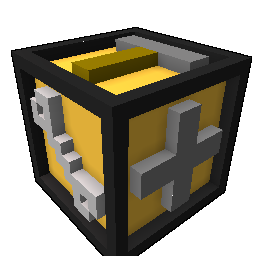While Trove Toolbox simplifies the process for installing mods, you might prefer to do things manually, or perhaps you are having issues with Trove Toolbox. This guide explains how to manually install mods.
With the new Trove patch released on June 23rd 2015 a new directory structure went into the game and with it the method for installing mods changed completely.
We were provided "override" folders to place our modified files into. This override folder is created as a sub-directory and must be manually created for each folder mod files are placed into.
File Structure
For this new change, any files that went into the "Live\ui\" folder now go into the "Live\ui\override\" folder.
More examples of the new file structure:
Live\particles\VFX\Particles\override
Live\blueprints\override
Live\ui\override

Q&A
Q: How do I manually delete mods?
A: Empty the contents of all the "override" folders. You may search for "*override" in Windows to easily track them down.
Q: Where do I find my "live" folder with the Steam version of the game?
A: C:\Program Files (x86)\Steam\steamapps\common\Trove\Games\Trove\Live
You must be logged in to add a comment.